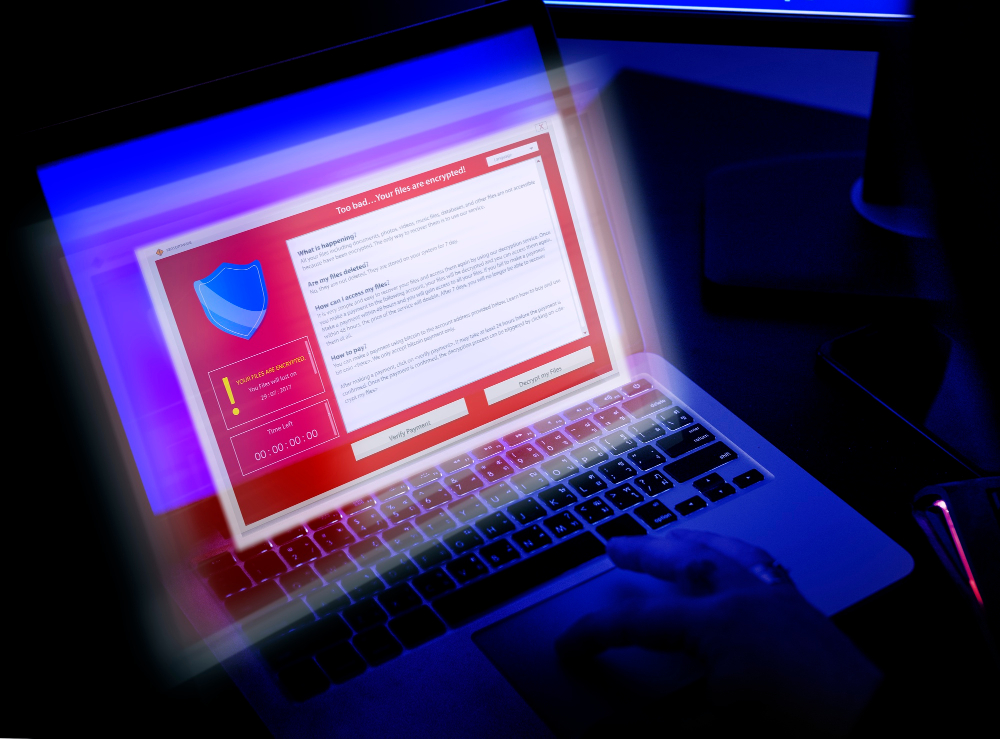As cyber threats continue to evolve, it’s crucial to take proactive measures to monitor and maintain the safety of your PC. Hackers, malware, and other malicious actors are constantly looking for ways to exploit vulnerabilities, making it necessary for users to stay vigilant in identifying potential security breaches. In this article, we’ll provide a comprehensive guide on how to monitor your PC for security risks and the steps to fix them.
Why Monitoring Your PC is Crucial
Before diving into how to monitor your PC, it’s important to understand why this is a crucial practice. Here are some key reasons why monitoring your PC for potential security breaches is essential:
- Constantly Evolving Threats: Cybersecurity threats are continuously changing. Hackers employ sophisticated techniques such as phishing, malware, and ransomware to breach systems. Without regular monitoring, your PC could become an easy target.
- Data Protection: Sensitive data like personal documents, banking information, and login credentials are valuable to cybercriminals. Without proper monitoring, this data can be stolen or compromised.
- Early Detection of Security Breaches: Early detection is critical to minimizing the damage caused by cyberattacks. By monitoring your system, you can spot unusual activity early on and take action before it’s too late.
- Preventing Financial Loss: Financial loss due to identity theft, fraud, or ransomware attacks can be devastating. Regular monitoring helps prevent these types of breaches, keeping your finances safe.
How to Monitor Your PC for Potential Security Breaches
There are several key areas to focus on when monitoring your PC for security breaches. Below are effective methods to help you stay on top of potential risks:
1. Install and Update Antivirus Software
The first step in monitoring your PC’s security is to have reliable antivirus software installed. Antivirus programs are designed to detect, block, and remove malware, viruses, and other malicious software from your system.
- Action Steps:
- Install a reputable antivirus program such as Bitdefender, Norton, or Windows Defender (built-in for Windows users).
- Regularly update the antivirus software to ensure it has the latest virus definitions.
- Schedule regular scans of your system to detect any hidden threats.
Antivirus software can also alert you to suspicious files or programs that may indicate a potential security breach.
2. Enable a Firewall
A firewall acts as a barrier between your computer and external threats. It monitors incoming and outgoing traffic on your network and helps block potentially harmful connections from cybercriminals. Most operating systems come with a built-in firewall.
- Action Steps:
- Ensure that your firewall is enabled in your PC’s settings.
- If you’re using a third-party firewall, make sure it is updated and properly configured.
- Monitor firewall alerts for any suspicious activities, such as unusual data transfers or external attempts to access your system.
3. Monitor Network Activity
Unusual network activity could be a sign that your computer has been compromised. Monitoring network traffic helps identify unauthorized access or data transfers.
- Action Steps:
- Use network monitoring tools such as GlassWire or Wireshark to track the traffic coming in and out of your PC.
- Look for unfamiliar IP addresses or high volumes of data transfer that could indicate malware is running in the background.
- If you notice anything suspicious, immediately disconnect from the internet and run a system scan.
4. Keep Your Operating System and Software Up to Date
One of the most effective ways to prevent security breaches is to ensure your operating system and software are up to date. Cybercriminals often exploit vulnerabilities in outdated software to gain access to your system.
- Action Steps:
- Enable automatic updates on your operating system (Windows or macOS) so you receive the latest security patches.
- Regularly update all installed software, including browsers, office applications, and other programs that you use.
- Be cautious when prompted by software to update. Always download updates from trusted sources or the official website.
5. Monitor Installed Programs and Applications
Reviewing the programs installed on your PC is an essential step in identifying potential security risks. Unknown or suspicious applications could be malware in disguise.
- Action Steps:
- Periodically check your list of installed applications through the Control Panel (Windows) or System Preferences (macOS).
- If you find any unfamiliar or suspicious software, research it to determine if it’s legitimate or potentially harmful.
- Use anti-malware tools like Malwarebytes to scan for unwanted programs that could be hidden on your PC.
6. Watch for Unusual Login Activity
Monitoring login activity can help you spot potential security breaches early. If someone has gained unauthorized access to your PC, you may notice unusual login attempts or unfamiliar user accounts.
- Action Steps:
- Check your user accounts regularly to ensure no unauthorized accounts have been created.
- Review your login history in the operating system or any applications that track access (e.g., online banking accounts).
- Set up alerts or notifications for any login attempts from unfamiliar devices or locations.
You can also enable multi-factor authentication (MFA) for added security.
7. Track System Performance and Resource Usage
Changes in system performance, such as slower speeds or increased CPU usage, could indicate that your PC is infected with malware. Some malware runs in the background, consuming system resources while staying hidden.
- Action Steps:
- Use Task Manager (Windows) or Activity Monitor (macOS) to monitor system performance and resource usage.
- Look for any processes that use an unusually high amount of resources. Investigate unknown processes or applications that are consuming CPU power.
- If you notice suspicious activity, run a malware scan to check for any infections.
Steps to Fix Security Breaches on Your PC
If you’ve detected a potential security breach, it’s important to take immediate action to protect your PC and fix the issue. Below are the steps to take if your PC is compromised:
1. Disconnect from the Internet
If you suspect a breach, the first step is to disconnect your PC from the internet. This helps prevent the attacker from further accessing your system or spreading malware.
- Action Steps:
- Disconnect your PC from Wi-Fi or unplug the Ethernet cable.
- Disable Bluetooth and any other wireless connections.
2. Run a Full Malware Scan
Once you’ve disconnected from the internet, run a full malware scan using your antivirus software. If your antivirus detects any malicious files, follow the software’s instructions to quarantine or remove them.
- Action Steps:
- Use trusted antivirus programs like Bitdefender, Norton, or Malwarebytes.
- Run a full system scan to detect any hidden malware or viruses.
3. Update Your Passwords
If a breach has compromised your login credentials, changing your passwords is essential. This includes not just your Windows login password but also any accounts that may have been exposed.
- Action Steps:
- Change your passwords for all online accounts, including email, banking, and social media.
- Use a password manager to generate strong, unique passwords for each account.
- Enable two-factor authentication (2FA) wherever possible to add an extra layer of security.
4. Check Your Backups
If your data has been compromised or corrupted, check your backups to ensure that you can restore your files. It’s crucial to have up-to-date backups in place before a breach happens.
- Action Steps:
- Restore files from cloud backups or external hard drives.
- Verify that your backups are not infected with malware by scanning them before restoring.
5. Perform a System Restore
If your system is still not functioning properly after removing malware, you may need to perform a system restore to revert your PC to an earlier, stable state.
- Action Steps:
- Use the built-in system restore feature in Windows or macOS to roll back to a previous point before the breach occurred.
- This will restore your operating system and installed applications to a known working condition.
Conclusion
Monitoring your PC for potential security breaches is essential to protecting your data and personal information from cyber threats. By staying vigilant and using tools like antivirus software, firewalls, and system monitors, you can detect and fix any issues before they cause significant damage. Remember to regularly update your software, monitor your system performance, and take immediate action if you suspect a breach. By following these steps, you’ll be well on your way to keeping your PC secure and your data protected.