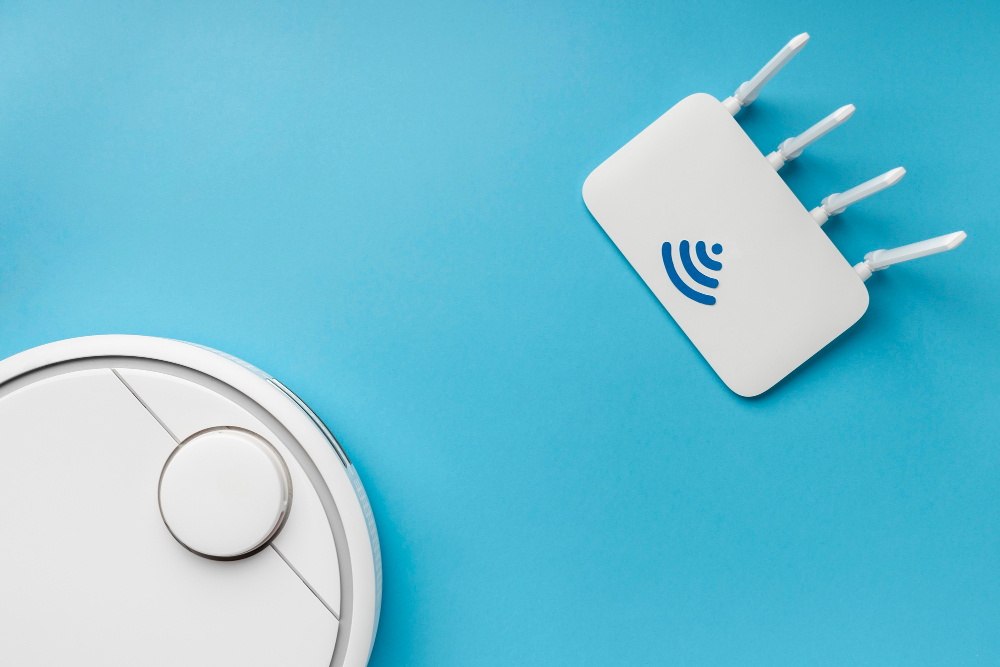Understanding the Challenges of Large or Multi-Level Homes
Large or multi-level homes present unique challenges for Wi-Fi signals. Walls, floors, ceilings, and even furniture can obstruct the signal, causing weak connections or dead zones. Additionally, the distance from the router to devices on different levels can result in a significant drop in signal strength. Recognizing these barriers is the first step in overcoming them.
1. Position Your Router Strategically
The placement of your router is crucial. Many people make the mistake of hiding their routers in cabinets or placing them in corners, which can severely limit signal coverage. Instead:
- Central Location: Position the router in a central area of the house to distribute the signal evenly.
- Elevate the Router: Place it on a higher surface, like a shelf, to reduce interference from furniture.
- Away from Obstructions: Avoid placing the router near metal objects, walls, or electronic appliances like microwaves or cordless phones, as they can interfere with the signal.
2. Upgrade Your Router
Older routers may not be equipped to handle the demands of modern households with multiple devices. Consider upgrading to a dual-band or tri-band router that supports both 2.4GHz and 5GHz frequencies.
- Mesh Wi-Fi Systems: These systems consist of multiple nodes strategically placed around the house to provide consistent coverage in every corner.
- Wi-Fi 6 Technology: Routers with Wi-Fi 6 offer faster speeds, better efficiency, and improved performance in device-dense environments.
3. Use Wi-Fi Extenders or Boosters
Wi-Fi extenders or boosters are excellent solutions for eliminating dead zones. These devices amplify your existing Wi-Fi signal and extend its reach to areas where it is weak or unavailable.
- Placement is Key: Position the extender midway between your router and the area with a weak signal for optimal performance.
- Dual-Band Compatibility: Ensure the extender supports both 2.4GHz and 5GHz bands for seamless connectivity.
4. Invest in a Powerline Adapter
Powerline adapters use your home’s electrical wiring to transmit internet signals. They are ideal for multi-level homes where traditional Wi-Fi signals struggle to penetrate thick walls or floors.
- Simple Setup: Plug one adapter into a power outlet near your router and connect it via Ethernet. Plug the second adapter into an outlet near the area with poor Wi-Fi.
- Reliable Speeds: Powerline adapters provide consistent speeds, especially for wired devices like smart TVs or gaming consoles.
5. Optimize Router Settings
Your router’s settings can significantly impact performance. Access your router’s admin panel (usually through a web browser) and make the following adjustments:
- Change the Channel: Wi-Fi signals often operate on the same channel as your neighbors’ networks, causing interference. Switch to a less congested channel for better performance.
- Enable Quality of Service (QoS): Prioritize bandwidth for critical applications like video streaming or gaming.
- Update Firmware: Ensure your router’s firmware is up to date to benefit from the latest security features and performance improvements.
6. Consider Wired Connections
While Wi-Fi is convenient, wired Ethernet connections offer unmatched reliability and speed. Use Ethernet cables to connect devices like desktops, smart TVs, or gaming consoles.
- Ethernet Over Powerlines: Combine the stability of Ethernet with the flexibility of powerline adapters for devices in remote parts of the house.
7. Minimize Interference from Other Devices
Many household devices operate on the same 2.4GHz frequency as Wi-Fi, which can cause interference.
- Switch to 5GHz: If your devices support it, use the 5GHz band, which is less prone to interference and offers faster speeds.
- Reduce Competing Signals: Turn off or relocate devices that may interfere with your Wi-Fi network, such as baby monitors or Bluetooth devices.
8. Monitor Network Traffic
Large households often have multiple devices connected simultaneously, which can strain your network.
- Network Monitoring Tools: Use apps or software to monitor traffic and identify devices consuming excessive bandwidth.
- Limit Bandwidth Usage: Restrict bandwidth-hungry activities, such as downloading large files, during peak usage times.
9. Leverage Smart Home Technology
Smart home devices, such as thermostats, cameras, and lighting systems, are often connected to Wi-Fi. To prevent these devices from overwhelming your network:
- Create a Separate Network: Use a guest network for smart devices to keep them isolated from your primary devices.
- Use Smart Hubs: Integrate multiple devices into a single hub to reduce network clutter.
10. Seek Professional Help if Necessary
If you’ve tried all these strategies and still face issues, consider consulting a professional. Network specialists can assess your home and recommend tailored solutions, such as advanced mesh systems or commercial-grade access points.
Maintaining a Strong Signal
Once you’ve optimized your Wi-Fi, it’s important to maintain it. Regularly update your router’s firmware, secure your network with a strong password, and periodically check for any performance issues.
By implementing these strategies, you can enjoy a strong, stable Wi-Fi connection that meets the needs of your entire household, no matter how large or multi-level it may be.