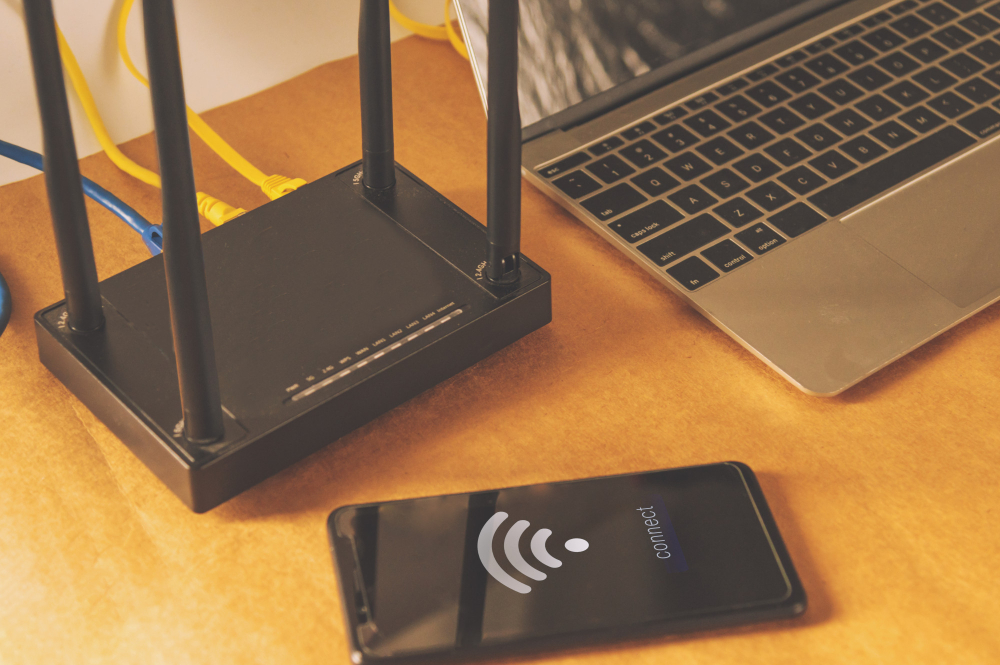In the modern digital age, a secure and fast Wi-Fi network is more than just a convenience—it’s a necessity. However, unsecured Wi-Fi networks are a prime target for hackers and can also lead to slower speeds due to unauthorized access. Keeping your network secure not only safeguards your data but also ensures optimal performance. This guide will walk you through best practices to secure your Wi-Fi network while maintaining its speed.
Why Wi-Fi Security Matters
Wi-Fi networks act as the gateway to your devices, storing sensitive data such as personal information, financial details, and business records. Without proper security measures, cybercriminals can intercept your data or exploit your network for malicious activities. Moreover, unauthorized users can hog your bandwidth, leading to slower internet speeds for legitimate users.
Best Practices for Securing Your Wi-Fi Network
1. Change the Default SSID and Password
Why It’s Important:
Default network names (SSID) and passwords are easy targets for hackers who use common credentials to gain access.
How to Do It:
- Access your router’s admin panel via a browser (usually at an address like
192.168.0.1or192.168.1.1). - Change the default SSID to something unique but not personally identifiable.
- Use a strong password with a mix of uppercase letters, lowercase letters, numbers, and special characters.
2. Enable WPA3 Encryption
Why It’s Important:
Encryption secures the data traveling between your devices and the router. WPA3 is the latest standard, offering enhanced security compared to WPA2.
How to Do It:
- Go to your router’s security settings.
- Select WPA3 as the encryption method.
- If WPA3 isn’t available, use WPA2-PSK (AES) as a fallback.
3. Use a Strong Wi-Fi Password
Why It’s Important:
Weak passwords make it easy for attackers to guess their way into your network.
Best Practices:
- Avoid simple or common passwords like “password123” or “12345678.”
- Use a password generator for a truly random and secure password.
- Change your password regularly, especially if you suspect unauthorized access.
4. Keep Your Router’s Firmware Updated
Why It’s Important:
Outdated firmware can have vulnerabilities that hackers exploit.
How to Do It:
- Log in to your router’s admin panel.
- Check for firmware updates under the system or maintenance tab.
- Apply the updates as they become available.
5. Enable a Guest Network
Why It’s Important:
Allowing guests to connect to your main network can expose sensitive devices and data.
How to Do It:
- Create a separate guest network in your router’s settings.
- Use a different password for the guest network.
- Limit access to your primary devices by restricting guest network permissions.
6. Turn Off Remote Management
Why It’s Important:
Remote management features allow you to configure your router from outside your home network, but they can also be exploited by hackers.
How to Do It:
- Navigate to the router’s administration settings.
- Disable remote management or remote access features unless absolutely necessary.
7. Reduce Network Visibility
Why It’s Important:
Hiding your network reduces the likelihood of it being targeted by malicious users.
How to Do It:
- Disable SSID broadcasting from your router settings.
- Share the network name only with trusted users.
8. Enable MAC Address Filtering
Why It’s Important:
This adds another layer of security by allowing only authorized devices to connect to your network.
How to Do It:
- Access the MAC address filtering settings in your router.
- Add the MAC addresses of your devices (found in their network settings).
- Enable the filter to block all unauthorized devices.
9. Regularly Monitor Connected Devices
Why It’s Important:
Unauthorized devices on your network can slow speeds and pose security risks.
How to Do It:
- Check the list of connected devices in your router’s admin panel.
- Remove or block unknown devices.
- Use apps like Fing to monitor your network in real time.
10. Place Your Router Securely
Why It’s Important:
A poorly placed router can broadcast your Wi-Fi signal outside your home or office, making it accessible to outsiders.
Best Practices:
- Position the router centrally within your property.
- Avoid placing it near windows or exterior walls.
- Use signal strength adjustments to limit coverage outside your premises.
Tips for Maintaining Wi-Fi Speed While Ensuring Security
1. Use Quality of Service (QoS) Settings
QoS prioritizes bandwidth for critical activities like video calls and streaming, ensuring faster speeds even with multiple users.
2. Optimize Bandwidth Usage
Disconnect devices not actively using Wi-Fi. This frees up bandwidth for tasks that require higher speeds.
3. Upgrade Your Router
Modern routers support faster speeds, better range, and more robust security protocols. Consider upgrading if your current router is more than 5 years old.
4. Switch to a Mesh Network
For larger spaces, mesh networks ensure seamless coverage without speed drops.
5. Use Both Frequency Bands
- 2.4 GHz Band: Offers a wider range but slower speeds. Ideal for basic tasks like browsing.
- 5 GHz Band: Provides faster speeds over shorter distances, perfect for streaming and gaming.
Signs Your Wi-Fi Network May Be Compromised
- Unusual Devices Connected: Check your router’s device list for unfamiliar devices.
- Slower Internet Speeds: A sudden drop in performance could indicate unauthorized access.
- Router Lights Blinking Excessively: Indicates high activity, often caused by unauthorized users.
- Changed Router Settings: If you notice altered configurations, reset and secure your router.
Conclusion
Securing your Wi-Fi network is essential for both safety and speed. By following these best practices, you can protect your data, prevent unauthorized access, and ensure a smooth internet experience. Implement these measures today to enjoy the peace of mind that comes with a fast, secure Wi-Fi connection.