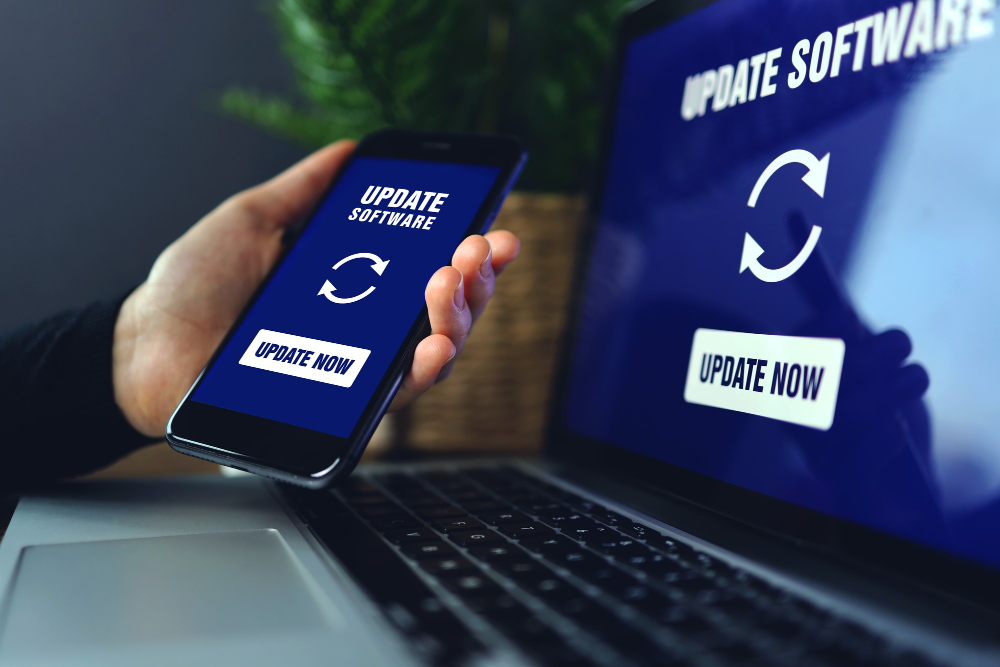One of the most important yet often overlooked aspects of PC security is software updates. Software updates are vital for maintaining the integrity, security, and functionality of your computer. Failing to keep your system updated can expose it to a wide range of threats, including malware, viruses, ransomware, and hackers. In this article, we’ll explore why software updates are crucial for PC security and how to enable them to ensure that your computer stays safe and up-to-date.
What Are Software Updates?
A software update is a new version of a computer program or operating system (OS) released by its developer to improve functionality, fix bugs, and, most importantly, address security vulnerabilities. These updates can range from minor bug fixes to significant upgrades that introduce new features and performance improvements.
When it comes to security, software updates often include patches that address known vulnerabilities that cybercriminals could exploit to gain unauthorized access to your system. Without these patches, your computer is at risk of being compromised by malware or other malicious attacks.
Why Are Software Updates Crucial for PC Security?
1. Fixing Known Security Vulnerabilities
Cybercriminals are constantly discovering new ways to exploit weaknesses in software, whether it’s the operating system, web browsers, or even third-party applications. When a vulnerability is discovered, developers release a patch or update to fix it. If you delay or ignore software updates, your system remains vulnerable to these attacks. This can lead to issues like identity theft, financial loss, or unauthorized access to personal data.
For instance, popular operating systems like Windows and macOS, as well as widely-used browsers like Google Chrome and Mozilla Firefox, regularly release security patches to protect users from new threats. Without applying these updates, your PC is an open target for hackers who are always on the lookout for vulnerable systems.
2. Protecting Against Malware and Ransomware
Malware (malicious software) and ransomware are common threats that can wreak havoc on your computer. They can steal your data, encrypt your files, or even lock you out of your system until a ransom is paid. One of the most effective ways to defend against these threats is through regular software updates. These updates often include patches that fix security flaws that malware and ransomware can exploit to gain access to your computer.
By keeping your software up-to-date, you’re essentially closing off the pathways that hackers use to infiltrate your system. Regular updates make it much more difficult for malware and ransomware to execute successfully.
3. Enhancing System Performance
While the primary focus of software updates is to fix bugs and enhance security, they can also improve your computer’s overall performance. Developers often optimize software during updates to ensure it runs smoothly and efficiently. Performance improvements could include faster load times, better memory management, and reduced system crashes. Keeping your system updated helps ensure that your PC continues to run smoothly, enhancing both security and usability.
4. Compatibility with New Technologies
As new technologies and software solutions emerge, developers often release updates to ensure compatibility with the latest hardware and software standards. For example, updates for your operating system might ensure it works seamlessly with new USB devices, printers, or Wi-Fi standards. By regularly updating your software, you help future-proof your system and ensure that it remains compatible with evolving technologies.
5. Ensuring Access to New Features
Software updates often bring new features that can improve your computing experience. Whether it’s a new functionality in your web browser, a feature in your productivity suite, or enhanced tools for your operating system, staying updated ensures that you get the latest features. This not only makes your PC more useful but can also help enhance security by providing you with the latest tools to protect your data.
How to Enable Software Updates on Your PC
Now that we’ve established how important software updates are for your PC’s security, let’s discuss how to enable and manage them. Enabling automatic updates will ensure that your system always stays current with the latest patches, features, and security fixes. Below are step-by-step instructions on how to enable automatic updates for different software on your PC:
1. Enabling Automatic Updates in Windows 10/11
Windows is one of the most widely used operating systems, and Microsoft has made it easy to enable automatic updates. Follow these steps to ensure that your Windows PC always stays up-to-date:
- Open the Start menu and click on the Settings icon (the gear-shaped icon).
- Select Update & Security from the options available.
- In the left pane, click on Windows Update.
- Click on Check for updates to see if any updates are available.
- To ensure that updates are installed automatically, click on Advanced options and make sure the option to Automatically download updates, even over metered data connections is enabled.
Windows will automatically download and install updates in the background, ensuring that your system stays protected without requiring manual intervention.
2. Enabling Automatic Updates in macOS
For Mac users, macOS also offers an easy way to enable automatic updates to keep the operating system up-to-date:
- Click on the Apple logo in the top-left corner of your screen.
- Select System Preferences from the drop-down menu.
- Click on Software Update.
- Check the box that says Automatically keep my Mac up to date.
- You can also click on Advanced to enable specific update preferences, such as automatically installing app updates or system data files.
3. Enabling Automatic Updates in Web Browsers
Web browsers like Google Chrome and Mozilla Firefox frequently release updates to fix security vulnerabilities. Here’s how to enable automatic updates for these browsers:
Google Chrome:
- Chrome automatically updates itself, but you can check for updates by clicking on the three-dot menu in the top-right corner.
- Go to Help > About Google Chrome.
- Chrome will check for updates and install any available updates automatically.
Mozilla Firefox:
- Open Firefox and click on the menu button (three horizontal lines) in the top-right corner.
- Go to Help > About Firefox.
- Firefox will automatically check for updates and install them if needed.
Best Practices for Managing Software Updates
While enabling automatic updates is essential, it’s also important to follow these best practices for managing software updates on your PC:
- Set your PC to restart automatically after updates: Some updates require a system restart to be fully installed. Set your computer to automatically restart after updates to ensure your system is fully updated.
- Schedule updates during off-peak hours: If you don’t want updates to interfere with your work or personal time, schedule updates during off-peak hours, such as at night.
- Be proactive with third-party applications: In addition to your operating system, third-party applications like antivirus software, media players, and productivity tools also require updates. Use the software’s settings to enable automatic updates or periodically check for updates.
Conclusion
Software updates are a crucial component of PC security, offering protection against malware, ransomware, and other cyber threats. They not only fix vulnerabilities but also enhance system performance, provide new features, and ensure compatibility with emerging technologies. By enabling automatic updates and regularly checking for updates manually, you can keep your PC secure and optimized.
Don’t wait for cybercriminals to take advantage of outdated software – take the necessary steps to protect your PC today by enabling software updates and ensuring your system is always up-to-date.